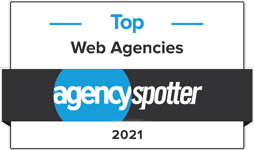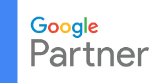Configuring Windows Phone Email
- Go to the Settings app
- Select email & accounts
- Tap on your email account name
- Change Incoming Mail Server to “mail.YOURDOMAIN.COM”
Replace YOURDOMAIN.COM with your company’s domain name. This is the same as the text behind the @ symbol in your email address. - Change Outgoing Mail Server to “mail.YOURDOMAIN.COM”
- Verify “Outgoing server requires authentication” and “Use the same user name and password for sending mail” are both selected
- Verify that your username is set to your full email address
- Please save the settings
For more information on Ports please see the Email Ports Listing.
Please contact us if you have any questions about how to configure Windows Phone Email.