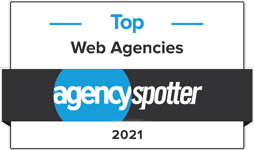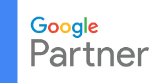Configuring Outlook 2010 and Newer
- Open Outlook
- Click File > Account Settings
- Click Email (often defaulted) > New
- Enter your email address and select Advanced Options drop down,
then check “Let me set up my account manually.” - Next you’ll select either IMAP or POP
- You must enter the correct email server either webmail.cazarin.com -or- webmail2.cazarin.com
If you are unsure you may review your Cazarin Dashboard or contact Cazarin Support at (763) 465-0004 or email support@cazarin.com. - Other Settings
- You must enter the correct email server either webmail.cazarin.com -or- webmail2.cazarin.com
| INBOUND MAIL SETTINGS | IMAP Settings | POP3 Settings | ||
| Encryption Method This server requires an encryption connections (SSL/TLS) |
None | SSL/TLS | None | ✓ |
| Port | 143 | 993 | 110 | 995 |
| Require login using Secure Password Authentication (SPA) | None | ✓ | None | |
| OUTBOUND MAIL SETTINGS | ||
| Enter your assigned Server or Host Name | (same as incoming) | |
| Encryption method | None | SSL/TLS |
| Port | 587 | 465 |
| Require login using Secure Password Authentication (SPA) |
UNCHECKED | |
- Click OK or Connect
Outlook will attempt to complete all of the settings and connections. If you get any errors check the settings for exact entries.
For more information on Ports please see the Email Ports Listing.
Note: Cazarin Support no longer supports nor recommends Outlook Express as this service has been discontinued by Microsoft.
Please feel free to contact Cazarin Support if you have any questions or issues configuring your Outlook.