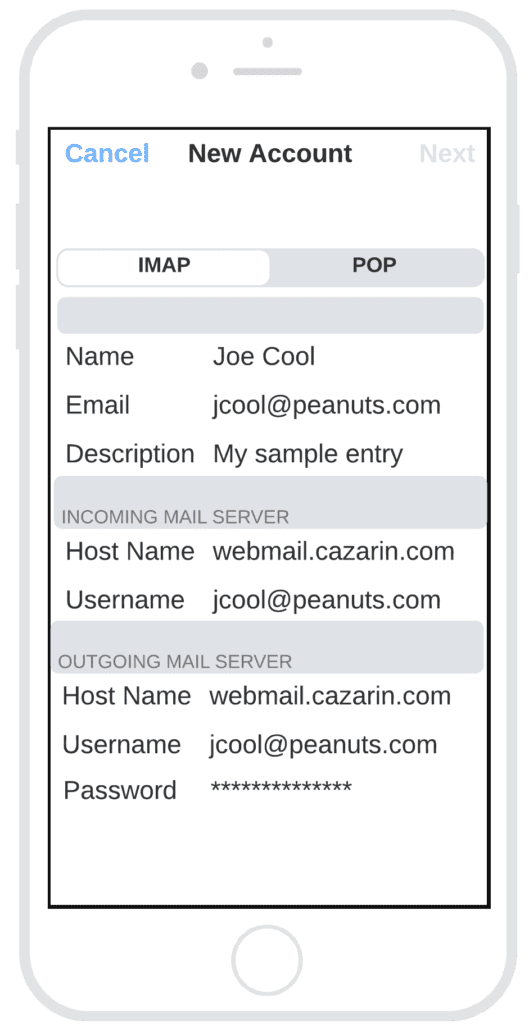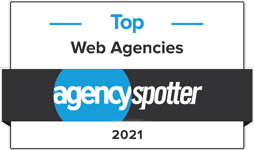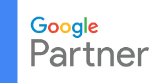Cazarin Interactive email users can sync their email to the iPhone or iPad’s Mail app by configuring an IMAP account. With an IMAP account, you will create a two-way sync between Cazarin’s SmarterMail and your device, where all emails folders are synced. This means that when you log into the webmail interface, actions you performed within the Mail app on your iPhone or iPad will automatically appear in the web interface, and vice versa. (If you prefer to set up a one-way sync, where only the contents of the Inbox is downloaded to your device, please refer to our article, Configure POP for iPhone or iPad.)
Follow these steps to configure an IMAP connection on your iPhone or iPad:
- On your iPhone or iPad, go to Settings > Accounts & Passwords and tap Add Account.
Note: If you’re using iOS 10.3.3 or earlier, go to Settings > Mail > Accounts and tap Add Account. - Tap Other, then tap Add Mail Account.
- Enter your name, email address, password, and a description for your account. Tap Next.
The app will try to find the email settings and finish your account setup. If the app finds your email settings, tap Done to complete your account setup. Skip the remaining steps. - If the app cannot configure your email settings, then you need to enter them manually. (See Figure 4, below)
On the IMAP tab, enter the information for Incoming Mail Server and Outgoing Mail Server.- Enter the host name, type webmail.cazarin.com (or if directed use webmail2.cazarin.com)
- Enter your full email address, as in the example for Username.
- Enter the same password used to access the webmail.
- Then tap Next.
- If your email settings are correct, tap Save to finish the set-up.
If the email settings are incorrect, you’ll be asked to edit them. To troubleshoot a failed connection, please contact Cazarin’s Technical Support from a different telephone call (763) 465-0004.
Once the IMAP account has been established, your email folders will begin syncing to the mail app, and you’ll have a two-way sync between your device and your email account.