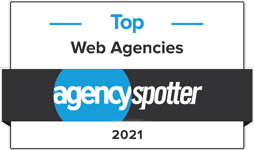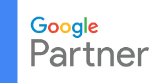Configuring Entourage 2008
- Start Entourage 2008 software
- Select Entourage > Account Settings from the upper-left menu area
- Double-click on the email account to display the properties
- Adjust Account ID to your full email address (example: email@example.com)
- Click “click here for advanced sending options”
- Place a check next to “SMTP server requires authentication”
- Click OK until the main Entourage screen is viewable
For more information on Ports please see the Email Ports Listing.
Please feel free to contact us if you have any questions about how to configure Entourage 2008.