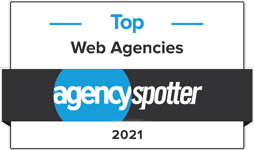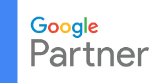Setup Android Device Email
The instructions vary slightly for different versions of Android operating system. But the general details are the same for all systems.
- Open your phone’s email application.
- From the Home screen tap Apps then Email
- To edit an account already set up, tap Menu and Accounts. Tap Menu again and tap Add Account.
- Enter your Email address and password and tap Manual Setup or Next (if manual setup is not available).
- Select the type: POP3 or IMAP, if you’re unsure use POP3.
- Enter the settings for incoming mail server:
- Username: type your full email address, example: username@yourdomain.com
- Password: type your email password
- Host Name: (POP3 or IMAP Server) Enter your server name exactly as given by the helpdesk or your project manager.
Mail domains are entered like one of the following:- “webmail.cazarin.com” or “webmail2.cazarin.com”
- or “mail.YOURDOMAIN.COM”.
Replace mail.YOURDOMAIN.COM with your company’s domain name.
- Port: POP3 accounts the default is 110, IMAP accounts use 143.
- Uncheck Use Secure Connection and authentication should be basic login, if asked.
- Enter the settings for outgoing mail:
- SMTP Server: enter mail.YOURDOMAIN.COM
Enter the same as incoming mail server
Replace mail.YOURDOMAIN.COM with your company’s domain name. - Port: The default is port 25; we recommend using port number 587 (see notes below)
- Security Type: None
- Check box or select Require sign-in or (authentication before sending) and make sure your Username (full email address) and Password are correct. Tap Next.
- SMTP Server: enter mail.YOURDOMAIN.COM
- Tap Next again.
- Name your account and enter the name you want to display on outgoing messages, most common is your given name.
- Tap Done.
That’s it. If everything is working you should see email messages start coming in. Make sure you can also send messages by sending yourself an email.
If you’re not receiving email messages or you can’t send messages. Don’t worry, We can help you fix the problem.
For more information on Ports please see the Email Ports Listing.
Please contact us if you have any questions about how to configure Android Email. Please call from a different phone than the one we’re setting up.